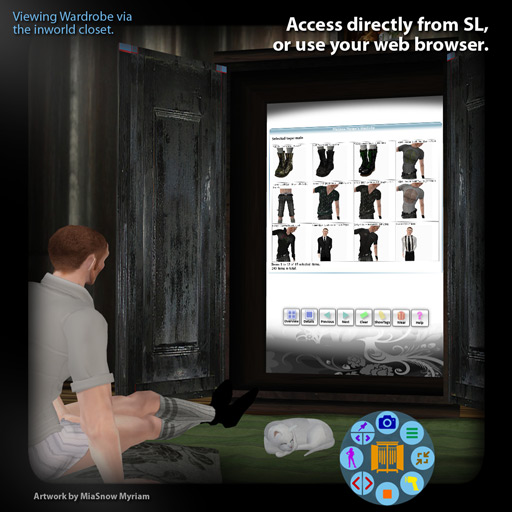
Inworld Rezzable Wardrobe Closets
To start using a closet, click the doors. They will open and your Wardrobe will be displayed in the closet. After use, click the doors again to close the closet.
The display in the closet works exactly as the usual Wardrobe web page.
By default, always your own Wardrobe will be shown in the closet, and only you will be able to dress yourself form the closet. However, you can customize this as described below.

Customizing Your Closet
Rez the closet inworld and position it to your liking.
To change the style of your closet, open the Wardrobe menu by clicking the ![]() button on the Wardrobe HUD.
Choose "Setup" in the menu, then "Closet Style." Various door and frame woods will be displayed above your HUD:
button on the Wardrobe HUD.
Choose "Setup" in the menu, then "Closet Style." Various door and frame woods will be displayed above your HUD:
Apply a style by clicking an image. You must be within 10m of your closet so that the closet picks up your choice.
You can also configure your closet from the Wardrobe web page. Make sure you are standing near the closet and you are wearing the Wardrobe HUD. On the web page, go to Tools > Configure Closet.
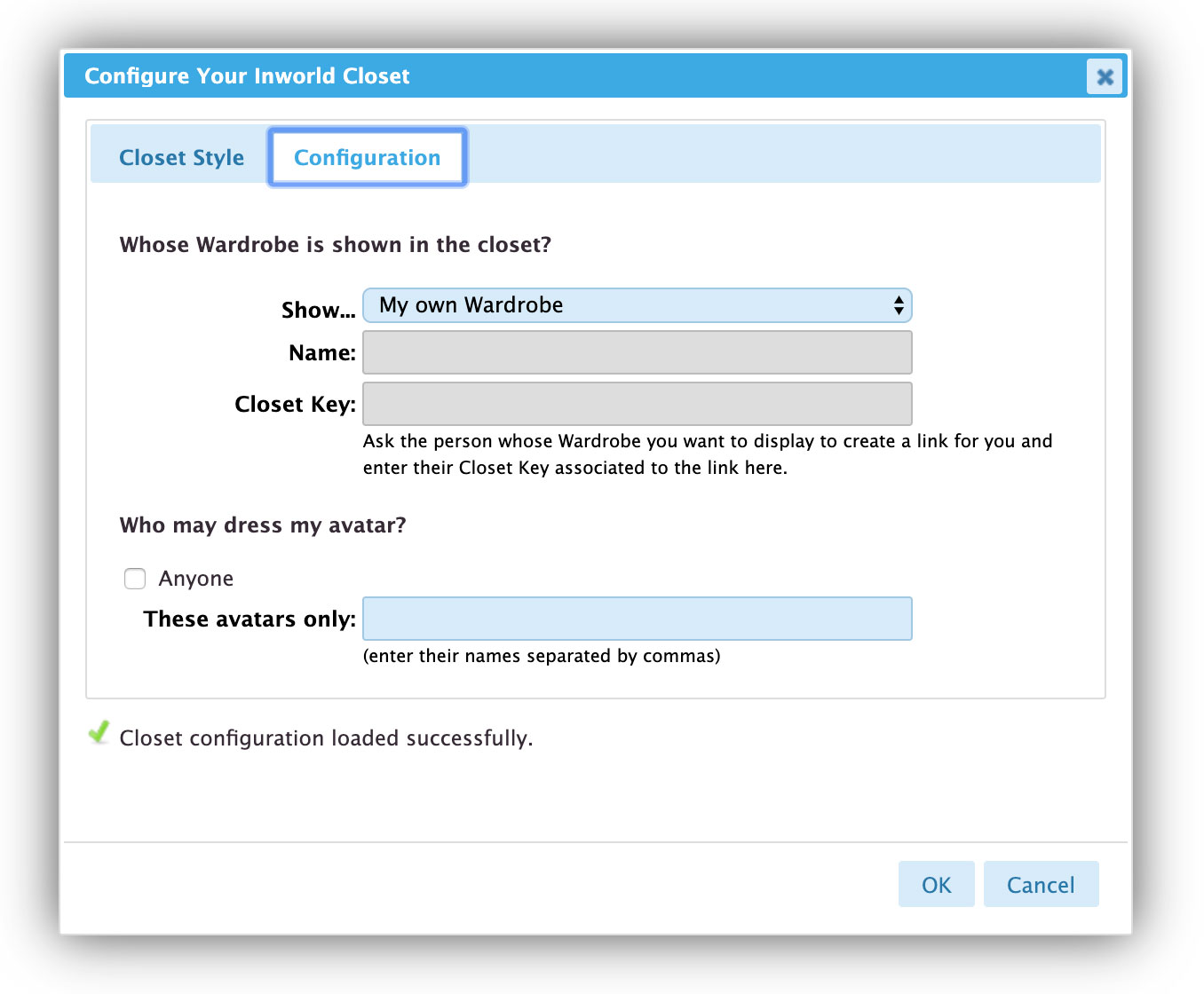
In the dialog, you can change the closet's style ("Closet Style" tab) as well as the closet's configuration in the "Configuration" tab, i.e., define
-
whose Wardrobe will be shown in the closet. You can choose from
- your own Wardrobe;
- the person opening the closet (provided that they also own a Wardrobe);
- someone else's Wardrobe (for that you'll have to ask the respective person to create a link for you (Tools > Create Link) and give you the respective closet key);
- the demo Wardrobe.
- who can dress your avatar from the closet (either only yourself, anyone, or just the configured persons).