Wardrobe Integration
If you own the Wardrobe, the Archive integrates with your Wardrobe webpage in several ways:
- You can archive items you don't need anymore (or you just want to make a backup of). Activate your Archive bar if it currently isn't active by clicking the Archive button
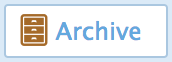 . Then, click the Archive icon
. Then, click the Archive icon  on an item and select the drawer to which you want to add the item. This will make the inworld Archive rez a basket, which will get the name of your Wardrobe item. Now fill the basket's contents with the item's folder contents and add it to your Archive.
on an item and select the drawer to which you want to add the item. This will make the inworld Archive rez a basket, which will get the name of your Wardrobe item. Now fill the basket's contents with the item's folder contents and add it to your Archive.
On the webpage you get the option to select the archiving mode. This is just an information for the Wardrobe. If you choose to keep the folder in your inventory, the Wardrobe page will still let you dress you with the item. If you choose to delete it from the inventory, you'll only have the unarchive option, i.e., obtaining the item from your Archive. - When you add a box to your Archive, it searches for a matching Wardrobe item. You'll see a menu prompting you to select an item you want to associate with the box you added. If you don't associate one, just click "Cancel". If you select one, the Wardrobe will know that it is contained in the Archive and will give you the option to unarchive it by clicking the Unarchive icon
 on the corresponding Wardrobe item. When you click it, the archive will offer you the box inworld.
on the corresponding Wardrobe item. When you click it, the archive will offer you the box inworld. - You can search the contents of your Archive(s). Make sure that the Archive bar is visible and enter the search term in the "Search Archives" box and hit enter. All your rezzed Archives are searched for matching items. If the Wardrobe detects an association between a box and a Wardrobe item, that item will be displayed.
- You can list the archives you have rezzed inworld by clicking the "List Archives"
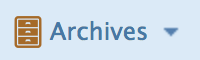 button. Clicking on a drawer name will display the contents of that drawer on your Wardrobe webpage.
button. Clicking on a drawer name will display the contents of that drawer on your Wardrobe webpage. - You can filter your Wardrobe items by availability. When the Archive Bar is activated, you'll see two filter buttons, "Show items in inventory" and "Show archived items". If both options are active, all items are shown, i.e., both items contained in your inventory and in an archive. If only "Show items in inventory" is active, items contained in your inventory are shown, which can include items that are only in your inventory as well as items you archived, but kept in your inventory. Conversely, if only "Show archived items" is active, items contained in an archive are shown, regardless if they are also still present in your inventory.