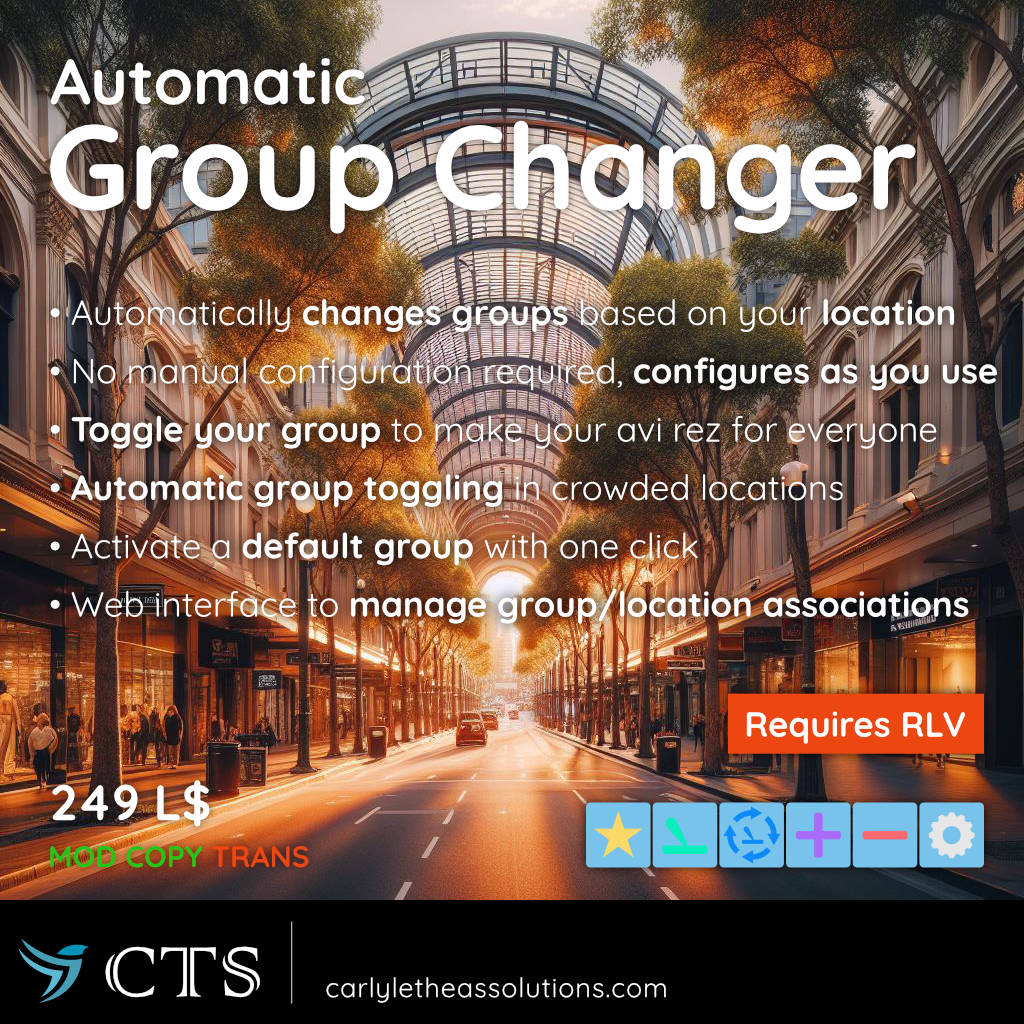
What Does It Do?
Automatically activates groups, based on your location
Define a "default group" you can switch to with one click
Toggle your group with one click – to make yourself visible to others when you're in a crowded place
Automatically toggle groups at regular intervals as soon as you are in a place with many avatars present
There is no configuration required; the device configures itself as you use it. It still gives you the the possibility to configure and manage your groups manually, if you choose to do so.
How To Use
Preparations
-
This device requires RLV to work.
Use a RLV/RLVa viewer such as Firestorm, Catznip, Black Dragon, etc., and activate RLV. For instance, in Firestorm, this will be in Preferences > Firestorm > Allow Remote Scripted Viewer Controls (RLVa). -
Attach the Group Changer HUD.
By default, it will attach to your bottom right HUD. The HUD consists of a row of buttons to interact with the device. The buttons are explained below.
Automatic Group Changing & Group Management
-
Whenever you change your active group manually, the Group
Changer will detect that and ask you if you want it to activate that group automatically when you come back to the location
you're currently in.
Note that scripted group changes are throttled: RLV can change the group at most once per minute. If you teleport faster than that, the device will still detect your new location, but it will wait with changing the group until it is safe to do so. -
Groups are changed by name. It can happen that RLV isn't able
to change the group based on its name. If that happens (when
you enter a location and an expected group change doesn't
happen), you can add the group by its key (UUID) manually.
This will guarantee that the group change will work.
To do so, click the
 button on the HUD and enter the group
key in the text field.
button on the HUD and enter the group
key in the text field.
-
If you want to disassociate a group from a location, i.e.,
prevent that the group will be changed in the future, click the
 button on the HUD.
Alternatively, click the
button on the HUD.
Alternatively, click the  button to manage your groups on
a web interface.
button to manage your groups on
a web interface.
(Automatic) Group Toggling
A common trick to make your avatar rez faster for others in a crowded place is to switch to another group ("toggle"). The Group Changer can simplify that for you or even do it automatically.
Click the ![]() button on the HUD
to toggle your group once manually.
button on the HUD
to toggle your group once manually.
The ![]() button will turn on/off the automatic group
toggling. If it detects more than 30 avatars closeby, it will
switch your group every 5 minutes.
button will turn on/off the automatic group
toggling. If it detects more than 30 avatars closeby, it will
switch your group every 5 minutes.
Default Group
You might have a go-to group that you might want to be able to
switch to fast.
You can do that by clicking the ![]() button on your HUD.
If you don't have any default group set yet, the HUD will ask
you to enter one. You can change it later in the management
interface, which you can access by clicking the
button on your HUD.
If you don't have any default group set yet, the HUD will ask
you to enter one. You can change it later in the management
interface, which you can access by clicking the ![]() button on
the HUD.
button on
the HUD.
HUD Buttons
![]() Switch to default group
Switch to default group
![]() Toggle group manually
Toggle group manually
![]() Turn on/off automatic group toggling
Turn on/off automatic group toggling
Note that the automatic group toggling will only engage if
there are more than 30 avatars present nearby
![]() Add group manually
Add group manually
Manually associate a group (by name or key) with the current
location (region and parcel) you're currently at
![]() Remove group
Remove group
Removes the group association from your current location
![]() Manage groups
Manage groups
Opens the management web interface where you can change your
default group, and add and remove group-and-location
associations