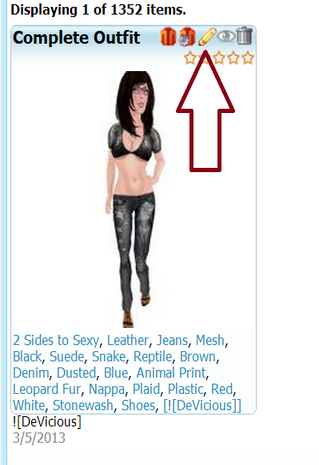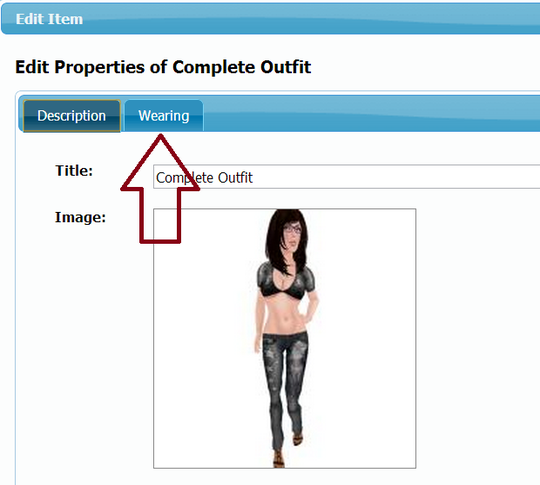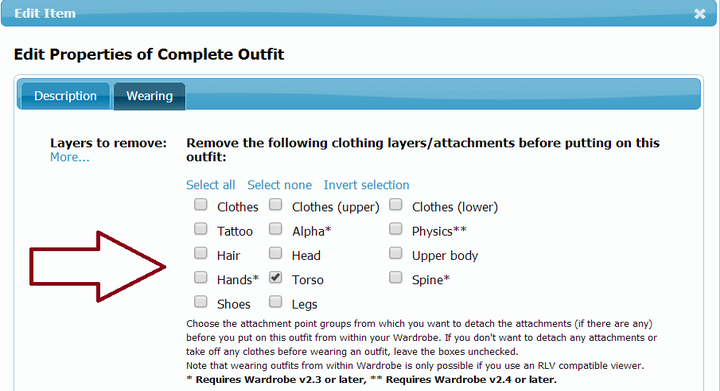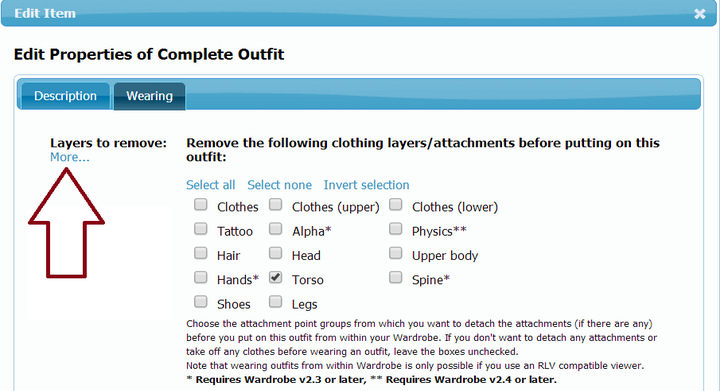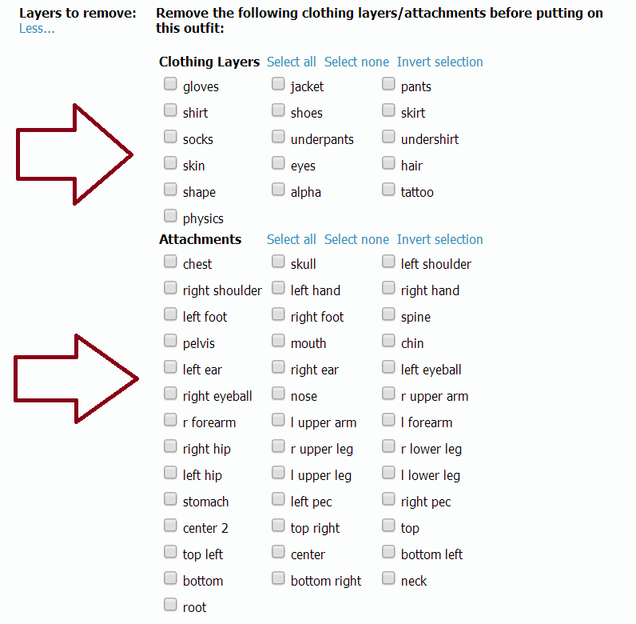Difference between revisions of "Removing Clothing Before an Outfit Is Put On"
From (CTS) Wardrobe Wiki
(Created page with "1. Open "Edit Item" by clicking the pencil icon. File:RemoveClothingStep1.png 2. In "Edit Item," click the "Wearing" tab. File:RemoveClothingStep2.png 3. Tick or unt...") |
|||
| Line 1: | Line 1: | ||
| − | 1. Open "Edit Item" by clicking the pencil icon. | + | '''1. Open "Edit Item" by clicking the pencil icon.''' |
| + | |||
[[File:RemoveClothingStep1.png]] | [[File:RemoveClothingStep1.png]] | ||
| − | 2. In "Edit Item," click the "Wearing" tab. | + | |
| + | '''2. In "Edit Item," click the "Wearing" tab.''' | ||
| + | |||
[[File:RemoveClothingStep2.png]] | [[File:RemoveClothingStep2.png]] | ||
| − | 3. Tick or untick the body parts from which you want to remove clothing layers or attachments before this particular outfit is put on. | + | |
| + | '''3. Tick or untick the body parts from which you want to remove clothing layers or attachments before this particular outfit is put on.''' | ||
| + | |||
[[File:RemoveClothingStep3-1.png]] | [[File:RemoveClothingStep3-1.png]] | ||
| − | If you need more fine-grained control over what is to be removed, click the "More..." link. | + | |
| + | '''If you need more fine-grained control over what is to be removed, click the "More..." link.''' | ||
| + | |||
[[File:RemoveClothingStep3-2.png]] | [[File:RemoveClothingStep3-2.png]] | ||
| − | 4. Choose the clothing layers and attachment points you want to remove clothing and attachments from. | + | |
| + | '''4. Choose the clothing layers and attachment points you want to remove clothing and attachments from.''' | ||
| + | |||
[[File:RemoveClothingStep4.png]] | [[File:RemoveClothingStep4.png]] | ||
Latest revision as of 21:38, 27 September 2014
1. Open "Edit Item" by clicking the pencil icon.
2. In "Edit Item," click the "Wearing" tab.
3. Tick or untick the body parts from which you want to remove clothing layers or attachments before this particular outfit is put on.
If you need more fine-grained control over what is to be removed, click the "More..." link.
4. Choose the clothing layers and attachment points you want to remove clothing and attachments from.